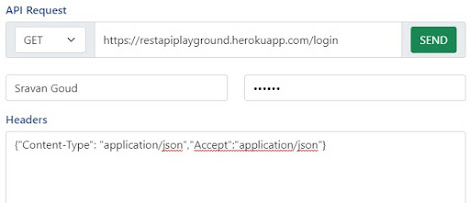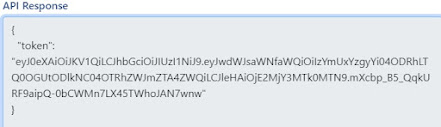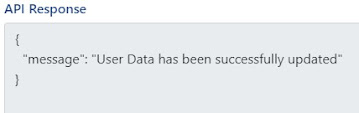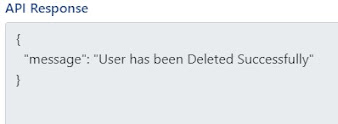CRUD Operations on REST API with Token Authentication.
CRUD stands for Create, Read, Update, Delete which are most basic operations performed on any database. In REST API, we interact with database server using HTTP methods like GET, POST, PUT, DELETE etc,. to perform these operations. While dealing with any API, authentication plays a key role in restricting the access to authorized users. In the following example, I am using a token based authentication(JWT token to be more precise).
I am going to use two database tables to demonstrate all the 4 CRUD Operations of REST API using the concept of Token-based authentication.
For this I am using a free rest API:
Base url: https://restapiplayground.herokuapp.com
Let's understand the table structure before writing or reading data using API.
Database Schema:
There are two tables -
1.User
2.Todo
Schema of the User table looks like this:
- id=db.Column(db.Integer,primary_key=True)
- name=db.Column(db.String(100))
- public_id=db.Column(db.String(50),unique=True)
- password=db.Column(db.String(80))
- admin=db.Column(db.Boolean)
And schema of the Todo table looks like this:
- id=db.Column(db.Integer, primary_key=True)
- text=db.Column(db.String(100))
- complete=db.Column(db.Boolean)
- user_id=db.Column(db.Integer)
Steps to Access API:
- Generate a token using login url with the help of username and password.Request is shown in (fig.1) and Response is shown in (fig.2).Once the token is generated, it is valid for next 30 minutes.
- Pass this token as {"x-access-token":<token-value>} in JSON format in the headers for all the queries you perform on users and todo table.
- Set the parameters required for the API call like url, method,headers,Request- body.
- Send the request with appropriate method and parameters. Response is received from the server.
How to generate a token using login url with the help of username and password?
To perform any operations on these tables, you need to obtain a token.
Prerequisites: Need to have Login Access to the application with Basic Authentication i.e, Username, Password.
Request looks like this:
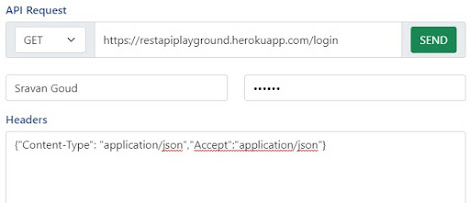 |
| Fig. 1 |
Response looks like this:
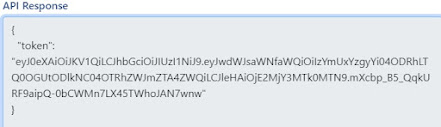 |
| Fig. 2 |
Once we get the token we can perform all the operations defined on these tables using the rest api.
Following endpoints are defined on User Table:
GET:
1. To get all the users :
URL: https://restapiplayground.herokuapp.com/users
method: GET
Headers : pass token in json format with name "x-access-token"
Request
2. To get a Specific User:
URL: https://restapiplayground.herokuapp.com/users/<user-id>
method: POST
Headers : pass token in json format with name "x-access-token"
Request
POST:
1. Create a new User
URL: https://restapiplayground.herokuapp.com/users
method: POST
Headers : pass token in json format with name "x-access-token"
Request body: provide data in format json format as shown below.
Request
Response
2. Update existing User
URL: https://restapiplayground.herokuapp.com/users/<user-id>
method: POST
Headers : pass token in json format with name "x-access-token"
Request body: provide updated details in format json format as shown below.
Request
Response
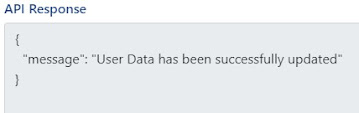
PUT:
1. Promote existing User as Admin (in this example)
URL: https://restapiplayground.herokuapp.com/users/<user-id>
method: PUT
Headers : pass token in json format with name "x-access-token"
Request
Response
DELETE:
1. Delete existing User
URL: https://restapiplayground.herokuapp.com/users/<user-id>
method: DELETE
Headers : pass token in json format with name "x-access-token"
Request
Response
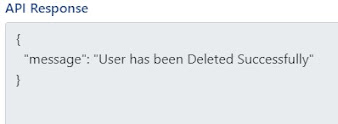
Following endpoints are defined on Todo Table:
GET:
1. Get all the todos
URL: https://restapiplayground.herokuapp.com/todos
method: GET
Headers : pass token in json format with name "x-access-token"
Request
Response
2. Get a Specific todo
URL: https://restapiplayground.herokuapp.com/todos/<todo-id>
method: GET
Headers : pass token in json format with name "x-access-token"
Request
Response
POST:
1. Create a new todo
URL: https://restapiplayground.herokuapp.com/todos
method: POST
Headers : pass token in json format with name "x-access-token"
Request body: provide data in json format as shown below.
Request
2. Update an existing todo
URL: https://restapiplayground.herokuapp.com/todos/<todo-id>
method: POST
Headers : pass token in json format with name "x-access-token"
Request body: provide updated details in format json format as shown below.
Request
Response
PUT:
1. Marks the todo as completed (in this example).
URL: https://restapiplayground.herokuapp.com/todos/<todo-id>
method: PUT
Headers : pass token in json format with name "x-access-token"
Request
Response
DELETE:
1. Delete existing Todo
URL: https://restapiplayground.herokuapp.com/todos/<todo-id>
method: DELETE
Headers : pass token in json format with name "x-access-token"
Request
Response
That is it for this Article. you can try out the API console available in the below link:
OR
POSTMAN Desktop Application to work on this API.
Please let me know if you have any queries.
Please write to me in the below contact form if you want a user
login to begin with.
Thank you!